Relief Modifiers
Page Contents
Basify Modifiers can be applied to both Dynamic and Sculptable Reliefs. They are accessed from the Modifiers and Effects Panel.
Each Basify modifier creates a native Blender Object Modifier. These modifiers have a fixed order, and must precede other non-Basify modifiers.
Basify Modifiers can be applied in any combination & be toggled on / off to play with how their effects stack.
Sculptable Reliefs have the Make Permanent action enabled, which cements the modifiers into the mesh. This is useful to stack several versions of the modifier or to speed up Blender, though it is a destructive change.
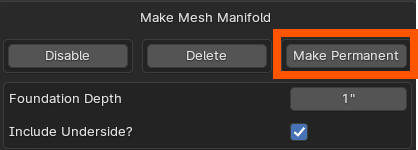
Simple Z Smooth
Uniformly Smooths the relief, which reduces Depthmap image artifacts and sharp spikes.
Erode Sharp Cliffs
When there is a sharp transition between the Relief background & a Mesh / Depthmap, this modifier will blur them together while preserving details.
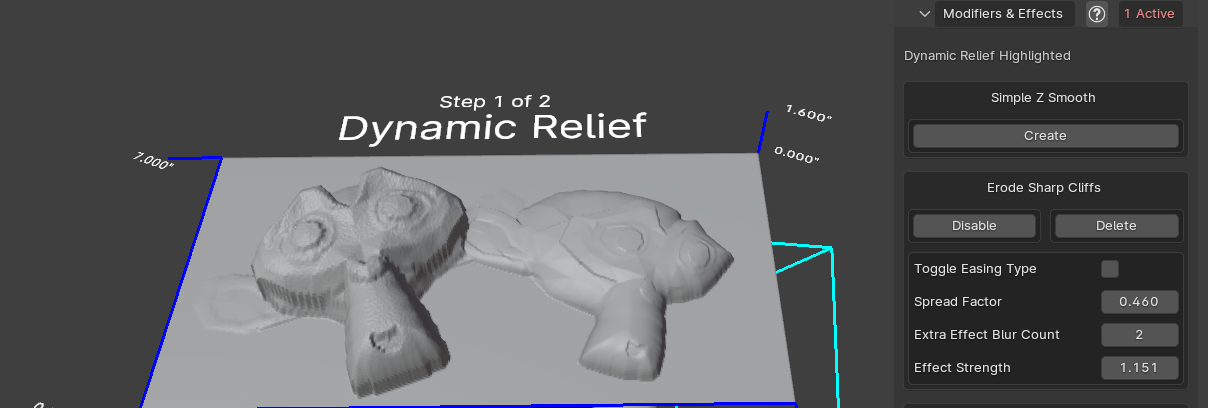
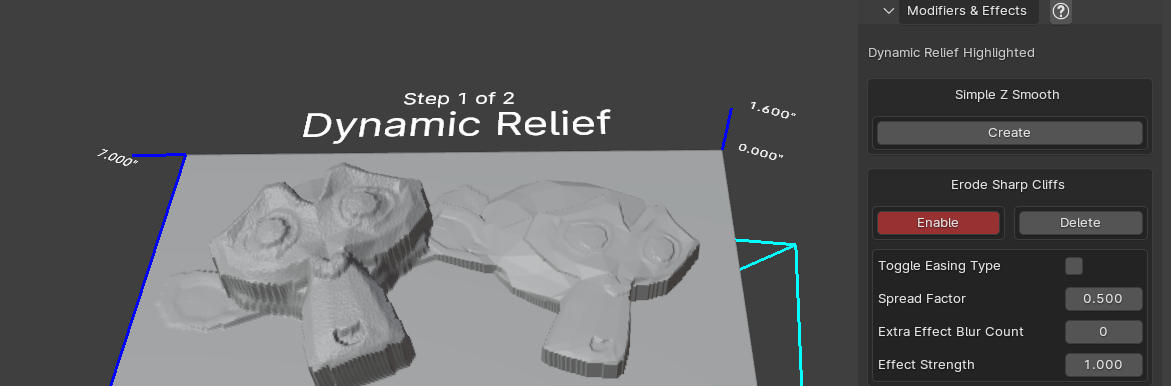
Border Rectangle Falloff
This allows you to place a zero-height border around the contents of the Relief. You can change the transition type (linear / ease-in-out), effect spread distance, effect start distance from the border, and vertical / horizontal side toggle
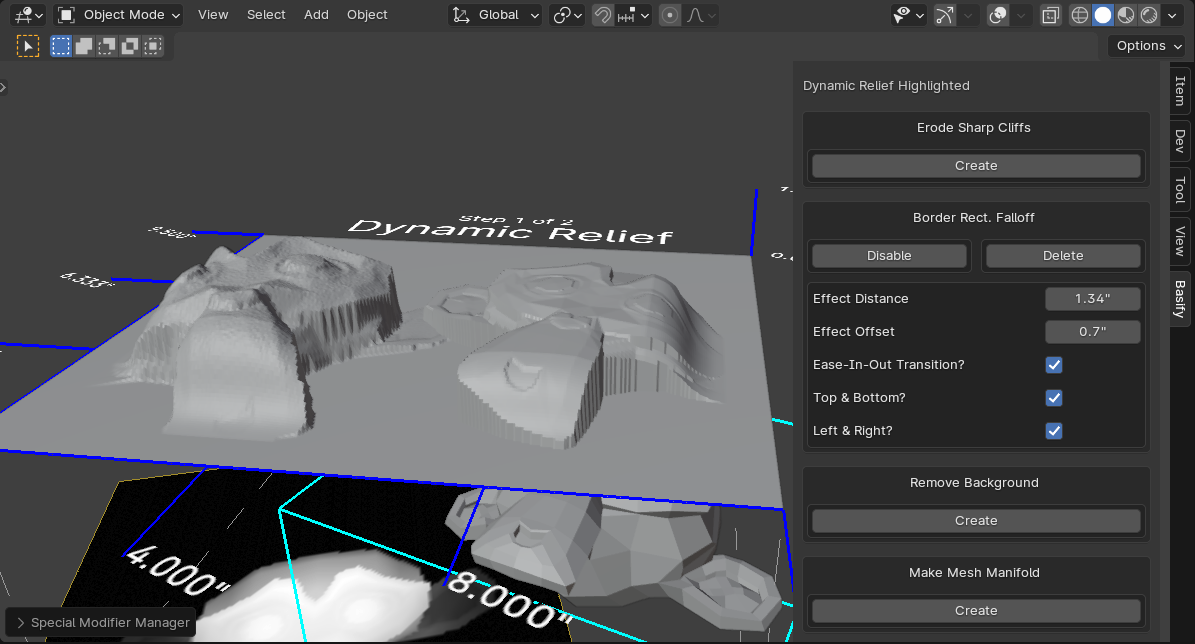
Remove Background
Removes vertices which are not affected by a Depthmap or Mesh.
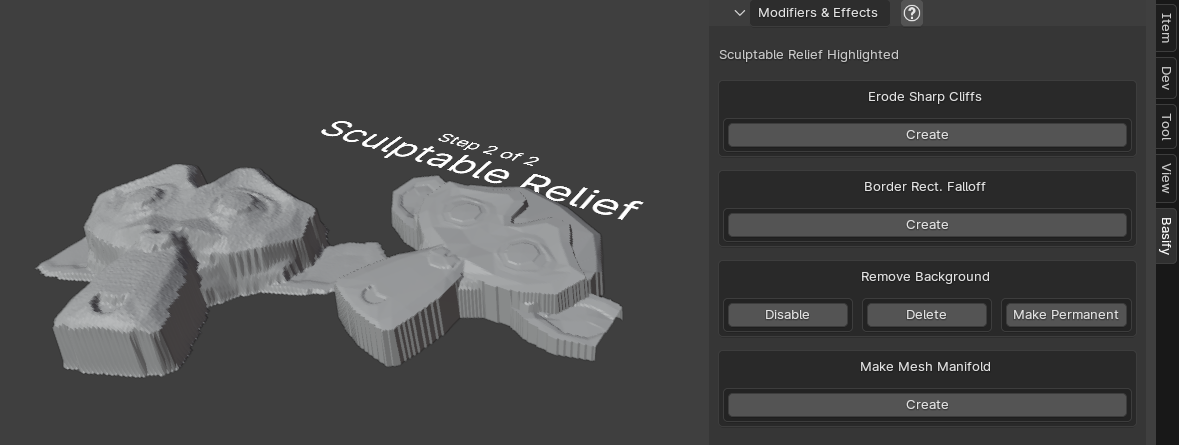
Make Mesh Manifold
Useful for 3D printing, this modifier adds walls and a bottom to the mesh to make a closed volume.
It is not recommended to make this modifier permanent on a Sculptable Relief, then apply it again. There's no reason to, and it has unpredictable effects.
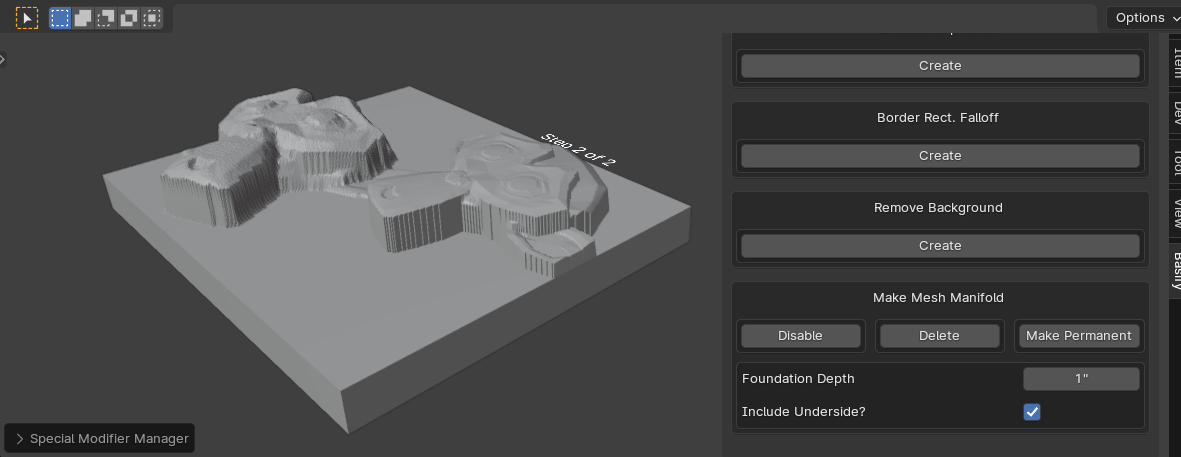
Modifier Input Overrides
All modifier number sliders have upper and lower limits. You can override these by manually typing in values.
Modifier Names
Don't change the names of the Basify Geometry Node modifiers, that can give unpredictable results. You can duplicate them however, if you want to modify the GeoNodes behaviour.